The article will assist you to see if SNMP is set up to communicate the server.
Most reported issues with snmp or traps:
- Discovery: snmp not successful or missing from discovery profile
- Traps: snmp-server host not set on the device to allow the server to receive traps
- Traps: snmp community not correct or not setup
- Traps: If traps appear to be sending correctly from a device but are not seen in Cruz, confirm that the Cruz sever install has the a date/time that is consistent with the network devices.
Step 1: Test the SNMP Connection using the Network Tools Portlet
Add Network Tool to your Home Page if not already there:
• Click on Home Page
• Click on Add > Application (upper right corner of the window)
• Search for word "tool"
• Click Add Network Tool
• Refresh your Browser Window
Network Tools
Enter Ip Address of device you are discovering a> click on MIB Browser Scroll
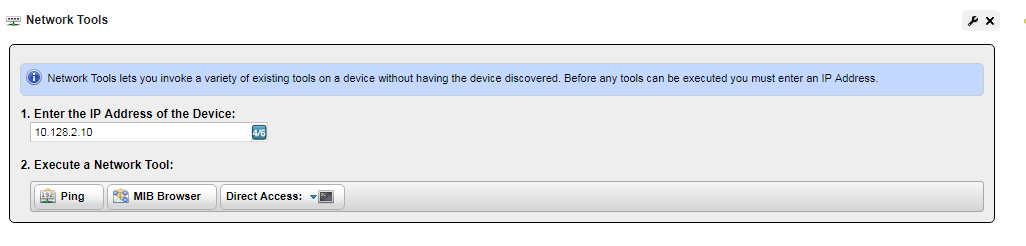
In the MIB Browser > Edit the Read Community and version
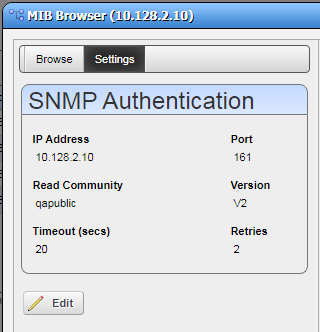
Click on Browse Tab
Scroll down to RFC1213 MIB > drop down until you get to the system. Click on System. If data pops up in the right window OMNM can see SNMP successfully.

If the data does not display please verify your SNMP setup.
Step 2 - Verify SNMP Device Setup -
The following is required on the device to successfully discover
Configure SNMP community:
Format: snmp-server community communityname ro
snmp-server community qapublic ro
Configure Host to receive traps
Format: snmp-server host ServerIP traps version communityrname
snmp-server host 192.168.52.19 traps version 2c qapublic
snmp-server host 192.168.52.19 traps version 3 qapublic
SNMPV3 Configuration for DNOS/OS6:
snmp-server view v3view iso included
snmp-server group v3group v3 noauth notify v3view read v3view write v3view
snmp-server user md5v3user v3group auth-md5-key md5v3user
Configuration for FTOS/OS10:
snmp-server view v3view 1 included
snmp-server group v3group 3 noauth notify v3view read v3view write v3view
snmp-server user md5v3user v3group 3 auth md5 md5v3user
Verify the devices has Management Interface and Authentication
Management Interface Tab
Managed Resources > right click device > select edit > click on Management Interface Tab
Expected to see snmp/icmp/telnet or ssh >If missing any of these Management interfaces you will simply add them.
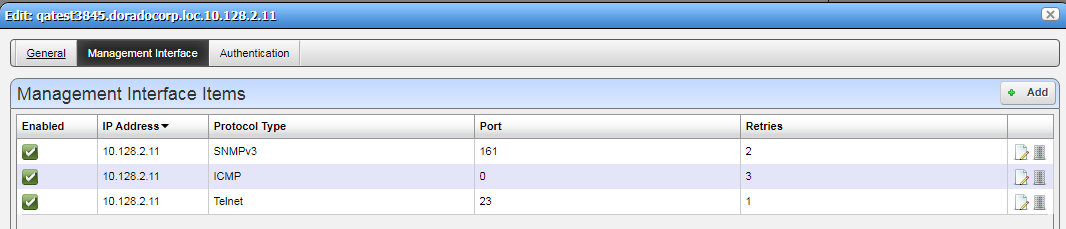
If missing any of these Management interfaces you will simply add them.
Click Authentication Tab
Make sure the snmp associated authentication is active > if missing any of the SNMP authentications you will simply add them.
Verify that Traps are arriving at the Cruz Server NIC
Depending on your Cruz OS - Windows or Linux, install tcpdump or wireshark and confirm that the snmp trap packets are seen in the packet capture.
If they are seen in the packet capture, confirm that the Cruz server date /time is set correctly for your time zone. If using the OVA, the ./setup menu has a menu option to set the the date/time.
other possibilities include:
- A Cruz automation rule may have be set to reject or chagne behavior of some or all alarms
If traps are not showing up in the packet capture, confirm that there are no firewalls blocking the snmp port.
