Utilize change detection to trigger a backup
Note: Configuration file change detection and automated device backup is supported by simply enabling the scheduled item called Change Determination.
If this scheduled item is not enabled change determination becomes a manual / on-demand process from the right click options on the manged resource. This too will automatically backup the device if a change is detected.
The example below is for demonstration only to show how Automation rules function. Basically you identify the automation triggering event (trap) and then define the Action to execute. In this example a change determination trap is emitted and used to trigger a backup action.
Steps to Create a New Automation/Action
- Click Automation/Actions tab
- Right-click in Automation and Event Processing Rules Portlet
- Select new/automation option
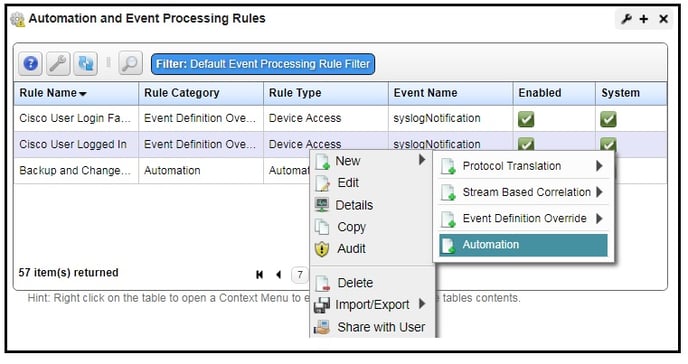
- Provide a name of the processing rule > click next
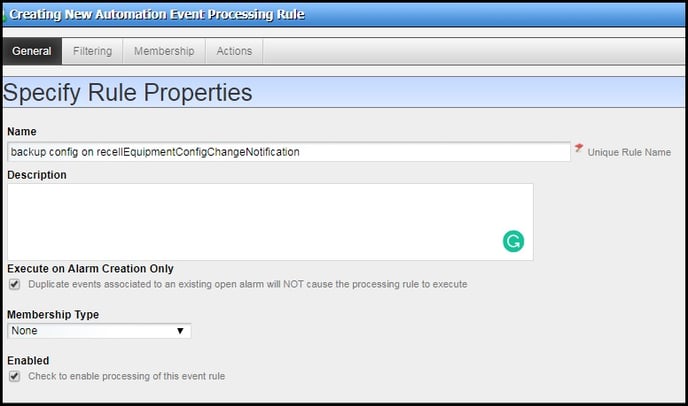
- In Specify event(s) section click the "Add" button
- Search for redcellEquipmentConfigChangeNotification event. (Internal events may contain "redcell" in the name) You can select any internal or network device trap or syslogs from the add list. For example search for LinkDown to find the relevant traps. Before creating an automation based on a device trap (external), make sure the device has been configured to send traps and confirm you are getting traps before testing the automation rule.
- Select "redcellEquipmentConfigChangeNotification" > click add selection button
- Click Done
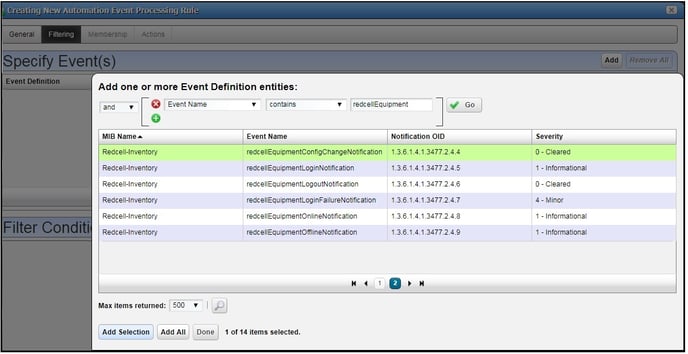
- In the filter section below "Specify event" you can add additional filter criteria to further limit what the rule executes. (for example limit to a specific device or ip range etc)
- Click next button> click next button> to Action Tab or Click on Action Tab
- Under Specify Actions > click on Add Action
- Click on Action > Click on Click to Select button
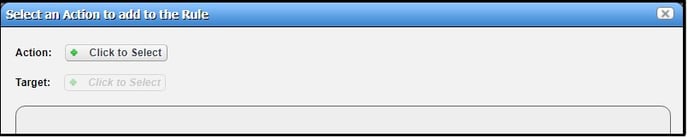
- Search for "NetConfig Backup" > select NetConfig Backup
- Click Add Selection
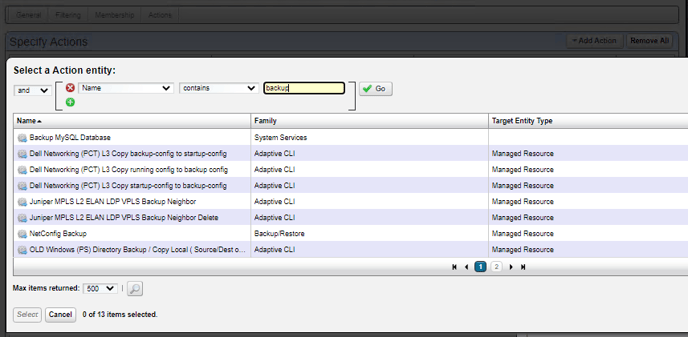
- Fill out desired parameters > click Apply
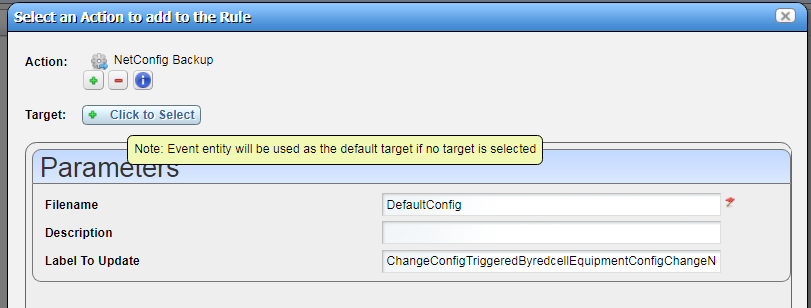
- Click on Apply
- Click on Save
