- Support Portal
- Features
- Monitoring
-
Getting Started
-
Docs
-
Product Overview Videos
-
Alerts
-
Product Tutorials
-
Features
- Getting started
- User Interface
- Discovery
- Monitoring
- Topology
- Configuration Management - Backup Restore, Firmware Deploy
- Alarms Events and Syslogs
- Automation and Event processing Rules
- Traffic Flow
- Reporting
- Server Management
- Systems Administration
- Actions
- Installation and Upgrade
- Hyper Converged Infrastructure
- Video Archive
- Cruz Edge Orchestrator
- Compliance
- Hierarchy Views
- User Roles and Permissions
-
Troubleshooting
-
Integration
-
Discovery
-
Performance Monitoring
-
System Administration
-
Services
-
Fabric
Setup a Monitor Trend Event Processing Rule
Steps for setting up a monitor trend event processing rule
Step 1: Modify the Thresholds Setting in Default Interface Monitor:
- Go to Settings > Monitor Management >
- Right Click on Default Interface Monitor > edit
- Go to Threshold Tab
- Click on the white paper Icon to edit the Attributes you want to customize
- Here we modified the Low and Upper Threshold setting as an example:

Step 2: Setup Monitor Trend Event Processing Rule to email group email:
- Next, set up an Event Processing Rule under Automation/Actions
- Right Click in the Automation and Event Processing Rules > New

- Click on Specify Events > Add
- Search for “Trend” and click Go
- Select “monitorAttributeTrend” and click the Add Selection button
- Click Done
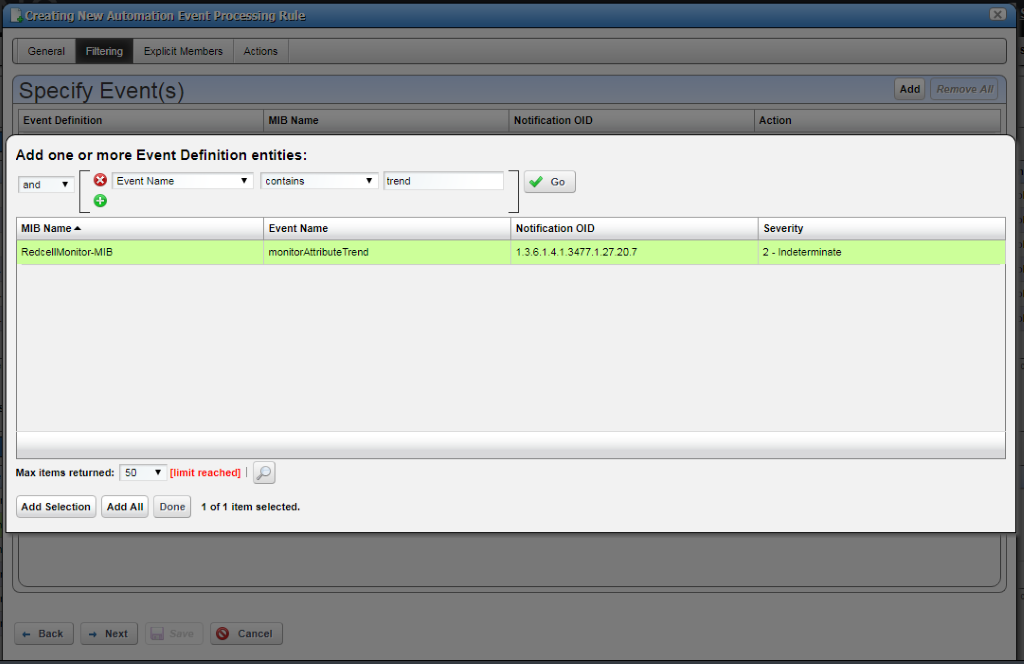
Email Setup Actions:
- Click Actions Tab > Email
-
Click > Apply
-
Click > Save
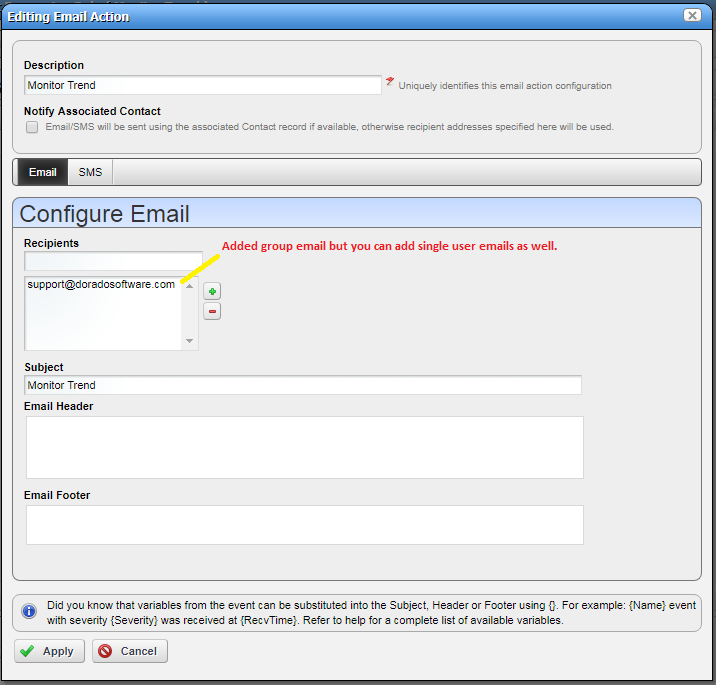
Note: When the threshold hits the designated threshold setting, an alarm is triggered, and the Event Processing Rule will send out an email to the designated email address in the Monitor Trend EPR.
