This article will assist with the process for manual server resource allocation adjustments for Application, Web and DB servers.
Performance Tuning Recommendations:
The table below list general resource allocation guidelines for the primary servers. For a complete list refer the sizing guide. At installation, the recommended allocations are automatically set based on user inputs. There may be a need to tune these based on how the system is being used.
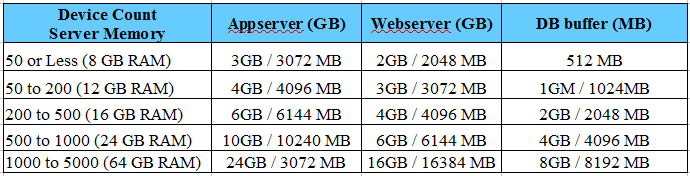
Example: Server Tuning
The following steps outline how to manually adjust RAM setting for each server. In this case we are assuming 16GB RAM has been allocated the server hosting the software. We will adjust the servers based on the settings in this table.

Application Server: The application is responsible for the bulk of the processing required by the software. Processing that has the largest impact on this server include:
- Performance monitoring targets (ports, interfaces)
- Increased frequency of monitor polling and large number of target
- Adding more devices
- Traffic Flow Analysis - importing more flow and high sample rates
- Large schedule jobs with many targets
If the web server become slow to respond or refresh data in the UI , the application server may be processing other task and may be unable to respond. CPU/Core allocated to the server also impact performance. Refer to the sizing guide for recommended CPU for specific resource counts. For VMs or physical servers adding CPU/Cores may be required to meet performance needs. The application server may also be referred to as the internal name "OWARE" server
Set Application server Memory to 6GB:
Update the App Server heap size in the installed.properties file
Location: $OWARE_HOME\owareapps\installprops\lib\installed.properties file
1. Change both min and max heap to 6144 (6 gigs in this case)
You can use any value here like 6000m, 8000m the "m" indicates megabyte
oware.server.min.heap.size=6144m
oware.server.max.heap.size=6144m
Save file
Webserver:
The web server is responsible for the front end User interface (Browser). If you have many concurrent user accessing the UI, you may need to increase the web server RAM. This server may also be referred to as the internal name "Synergy" Server
Set the web server to 4GB RAM:
Update the Webserver setenv.sh (Linux) or setenv.bat (Windows)
Location: $OWARE_HOME\oware\synergy\tomcat-x.x.x\bin
Edit either setenv.sh (Linux) or setenv.bat (Windows)
1. Change following parameters to:
“PORTAL_MAX_MEM=4096M”
“PORTAL_INIT_MEM=4096M”
Save file
Database Server:
The db server stores all the data and can be impacted by its capacity to insert or read date. Frequent polling intervals with too many targets, too much traffic flow data, trap storms, concurrent batch jobs etc, can all slow down response from the db. Of course faster driver, db arrays, SSD drives can also improve db performance but you can also adjust RAM allocated the db server. The software default db is a MYSQL db. If you are installed with Oracle, refer to Oracle documentation for RAM adjustments
Adjust Db RAM to 2GB:
Update DataBase configuration my.conf file
Location: $OWARE_HOME\oware3rd\mysql\5.7.19-win-64\my.conf file
1. Change the following parameters to:
innodb_buffer_pool_size = 2048m
innodb_thread_concurrency = 0 (means infinity)
innodb_read_To_threads = 64
innodb_write_To_threads = 64
2. Add the following to the end of the my.conf file
max_connections = 500
innodb_page_cleaners=2
innodb_buffer_pool_instances=2
Save my.conf
