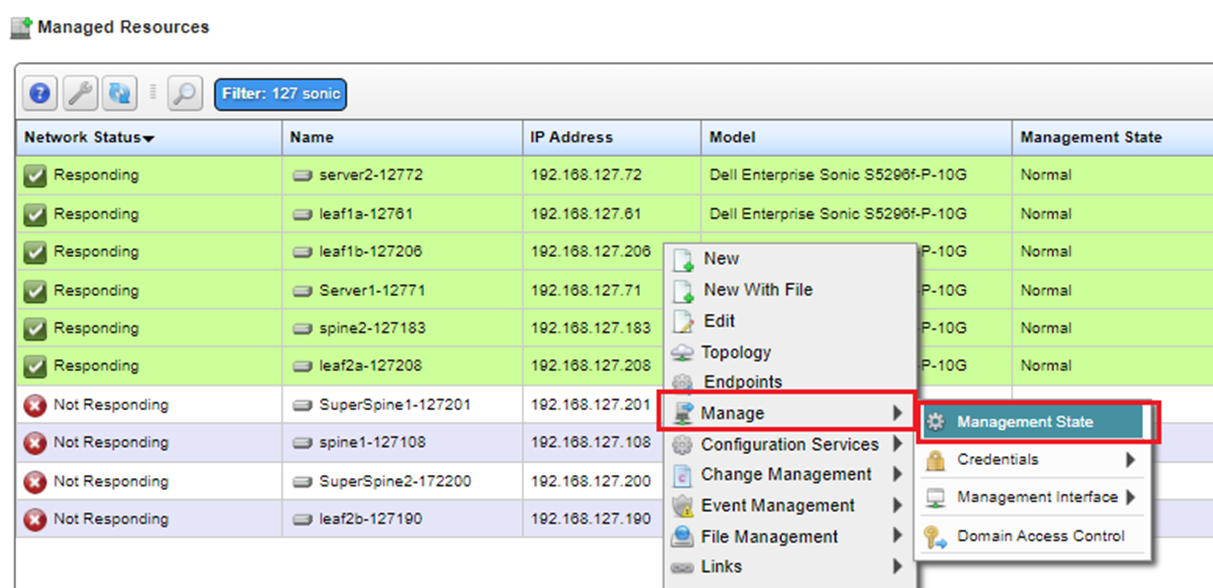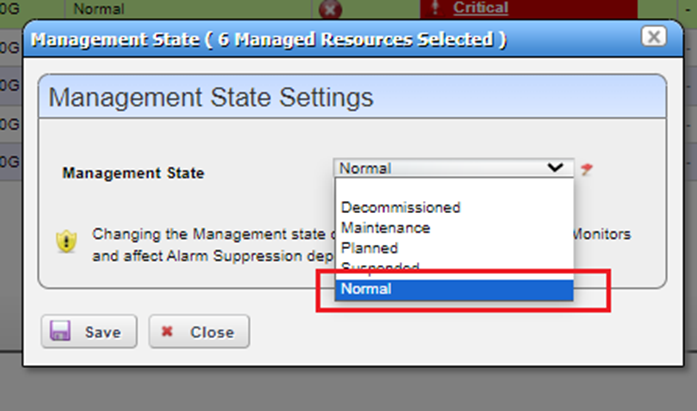- Support Portal
- Getting Started
- Installation
-
Getting Started
-
Docs
-
Product Overview Videos
-
Alerts
-
Product Tutorials
-
Features
- Getting started
- User Interface
- Discovery
- Monitoring
- Topology
- Configuration Management - Backup Restore, Firmware Deploy
- Alarms Events and Syslogs
- Automation and Event processing Rules
- Traffic Flow
- Reporting
- Server Management
- Systems Administration
- Actions
- Installation and Upgrade
- Hyper Converged Infrastructure
- Video Archive
- Cruz Edge Orchestrator
- Compliance
- Hierarchy Views
- User Roles and Permissions
-
Troubleshooting
-
Integration
-
Discovery
-
Performance Monitoring
-
System Administration
-
Services
-
Fabric
Installing a new License after Expiration
Instructions for installing a new license key if your license has expired.
You can install your new license via GUI or command line:
- Install license via GUI https://support.doradosoftware.com/knowledge/install-license-key
- Install license via command line https://support.doradosoftware.com/knowledge/cmd_licenseimporter
Since the original license has expired:
- You will most likely need to reboot the server or restart appserver/webserver for the new license to take effect.
- After installing the license, the devices will likely be in suspended mode.
- You will need to select all device in managed resources portlet and right click and select Manage/Management State and select Normal from drop down menu. See images below: