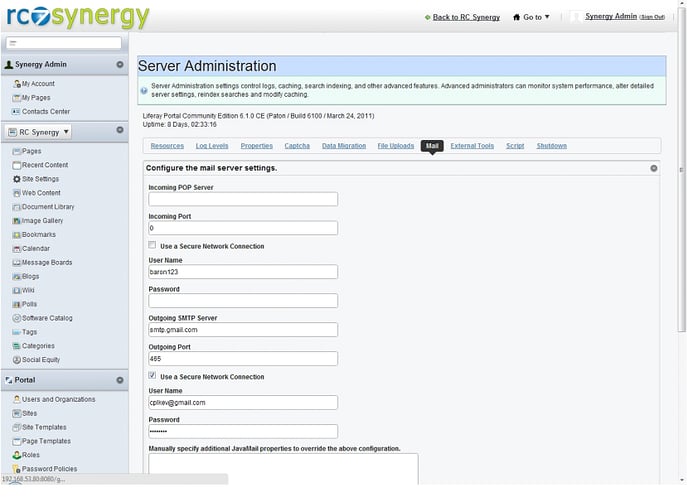-
Getting Started
-
Docs
-
Product Overview Videos
-
Alerts
-
Product Tutorials
-
Features
- Getting started
- User Interface
- Discovery
- Monitoring
- Topology
- Configuration Management - Backup Restore, Firmware Deploy
- Alarms Events and Syslogs
- Automation and Event processing Rules
- Traffic Flow
- Reporting
- Server Management
- Systems Administration
- Actions
- Installation and Upgrade
- Hyper Converged Infrastructure
- Video Archive
- Cruz Edge Orchestrator
- Compliance
- Hierarchy Views
- User Roles and Permissions
-
Troubleshooting
-
Integration
-
Discovery
-
Performance Monitoring
-
System Administration
-
Services
-
Fabric
How to Recover Application Password
This article will show how to reset your application password
There are two ways of resetting a user’s application password. One is to login as admin and simply change the user’s password in Users and Organizations under the Portal settings.
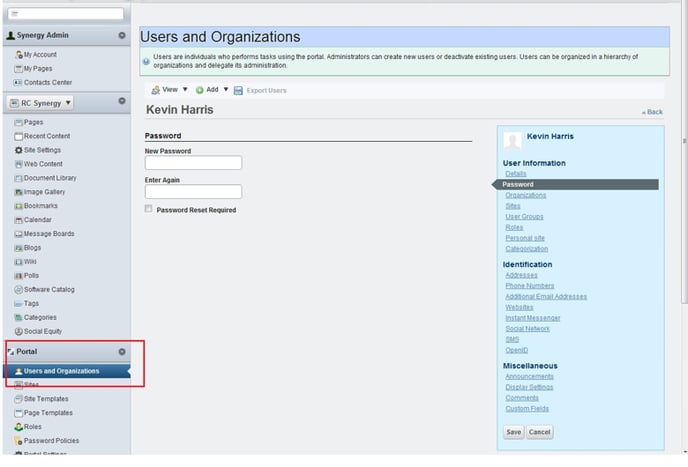
Two, the user themselves can request an email be sent to them with instructions to set a new password – see email example at end of document. Users would follow the steps below – see screen shots. Note that when using this method, it is required to first properly configure the mail settings under Server > Server Administration in the Mail screen. See screen shot towards the end of this document. However settings shown are for our configuration here in Folsom and of course would have to be changed for your specific lab installation.
- User is prompted that their login failed. At the bottom of the login screen is the Forgot Password link
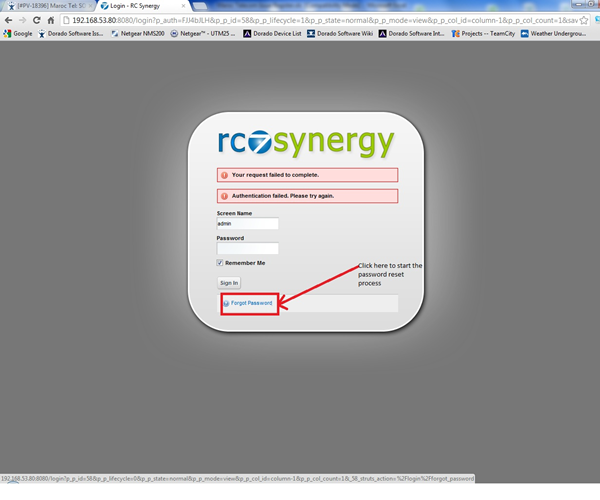
- User is prompted to enter their Screen Name
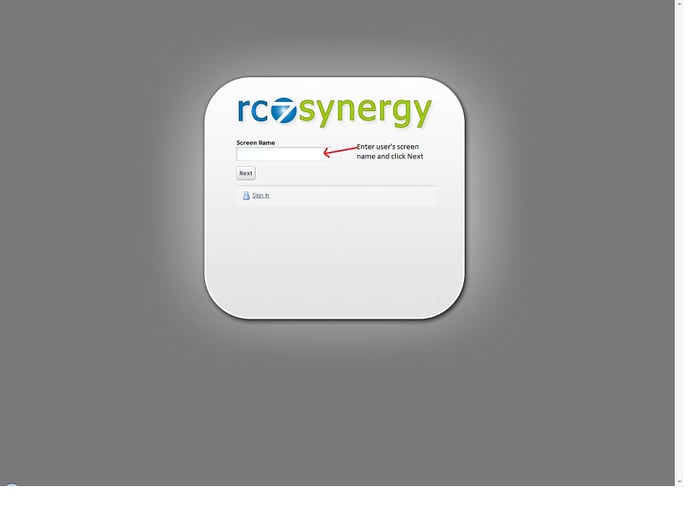
- User is then prompted to enter their Father's middle name that was used when establishing their user account
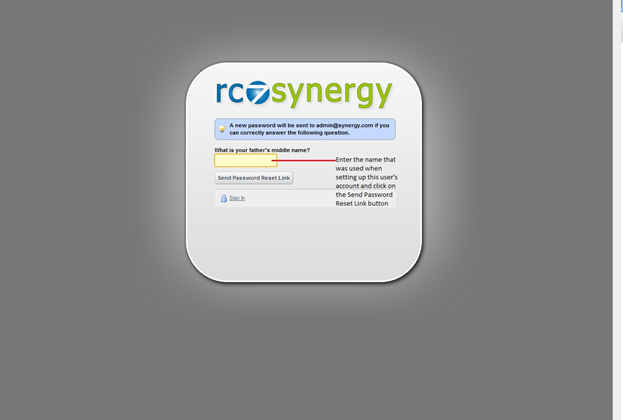
- If user entered the correct Fathers middle name for their account, they will be sent an email to the email address provided when the user account was established.
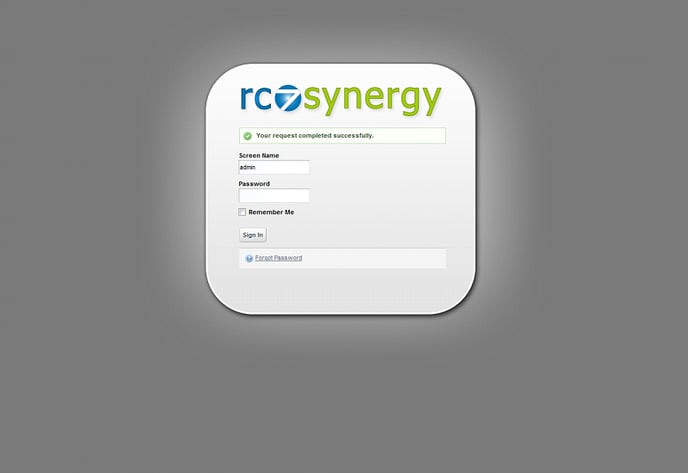
- If an incorrect Fathers middle name is entered they will see the request failed screen below
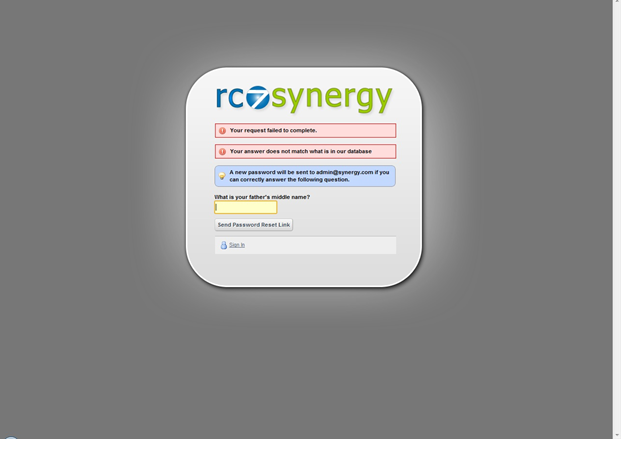
How to setup an email account
Email settings are found in control panel/Server/Server administration section in "Mail" tab