Here are the steps to add a firmware image to the Fileserver Image Repository on Linux (if the file is larger than 500 MB)
When a deployment is processed, it pulls the file name from the CruzOC image setup and uploads the firmware the fileserver shared /home directory and processes. For images larger than 500 MB. we need manually copy the large to the shared fileserver directory. Then we need to create a 10m file with the same name as the large firmware file. Lastly, we will create a New Firmware Repository record. We will upload the small file into CruzOC. The small file is simply an alias for the file to be located on the fileserver.
Locate and Download the Vendor Firmware Image (Outside CruzOc)
Step 1: Locate and download a firmware file from the vendor
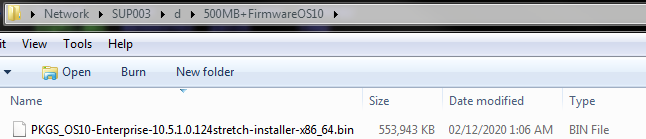
Step 2: Move/Transfer the firmware image file to the file server directory
Note: the image will need to stay on the fileserver to be run during any firmware deploy.
Change Directory from synergy@synergy dir to /home/ftpuser directory on command line:
This command will take you up a directory to the and down to the ftpuser directory
cmd> cd ../ftpuser

Step 3: Create a (One kb) file with the same name as the firmware file on your local machine to be uploaded as an alias, during Image Repository Setup
On your workstation > open a text document. Type your name in the file and
save the file as: PKGS_OS10-Enterprise-10.5.1.0.124stretch-installer-x86_64.bin
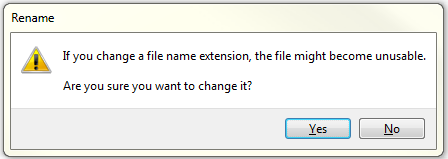
Click Yes
You now should have a 1kb file with the same name as your firmware image

Create New Firmware Image Record in CruzOC
Step 1: Create New Firmware Image
Configuration Management > Image Repository > Right-click anywhere in image repository and select New/Firmware Image menu option
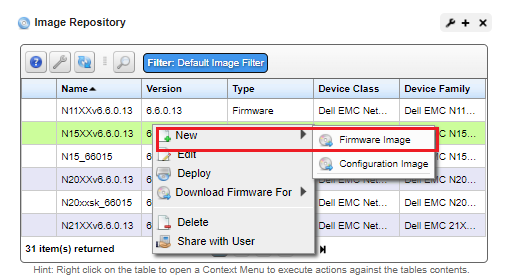
-
-
Set the profile up same as this image:
-
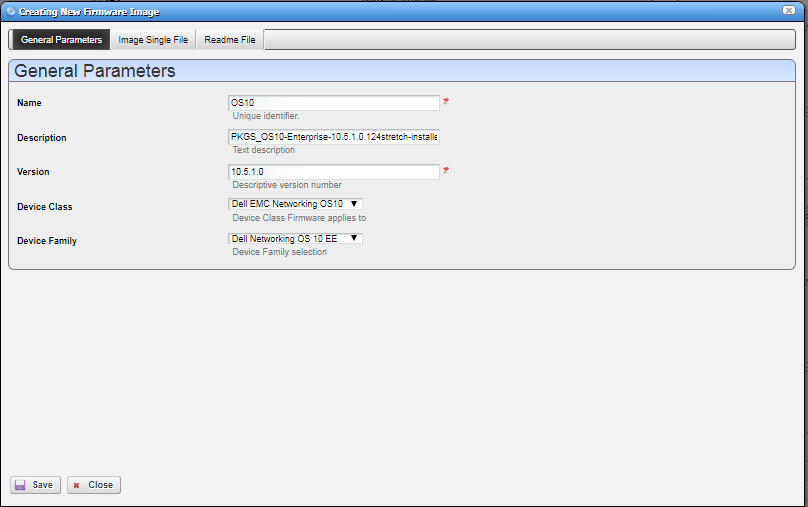
e. Click the Image Single Files tab and click on the dropdown > Select Files button.
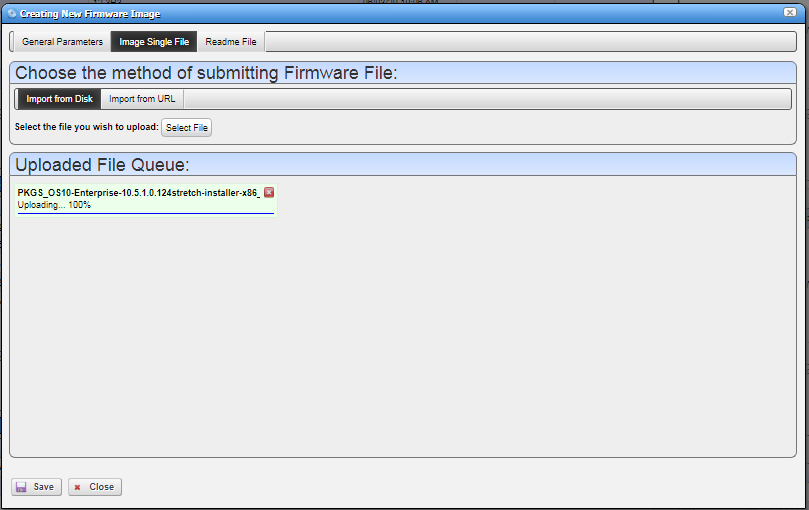
f. Select the file that you created with the same name as the firmware download

g. Verify the file is the expected file
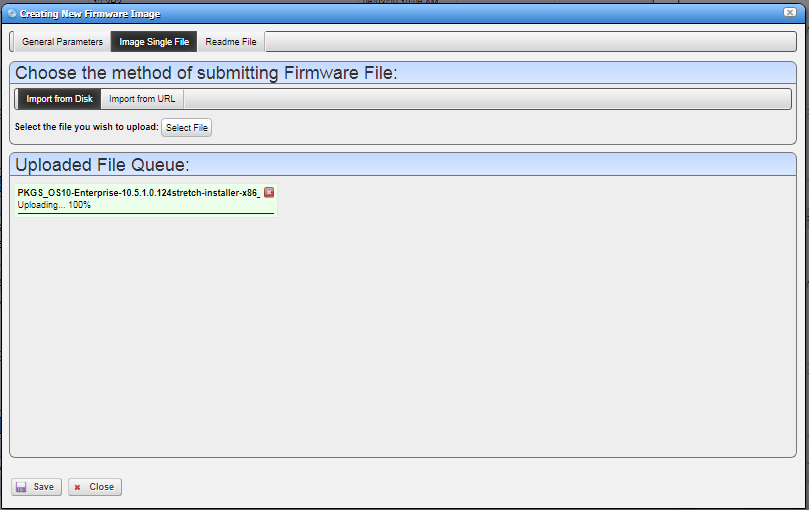
h. Click Save button to add firmware image to the Image Repository.
Creator: TV 05/08/2020
Verified: MA 05/08/2020
