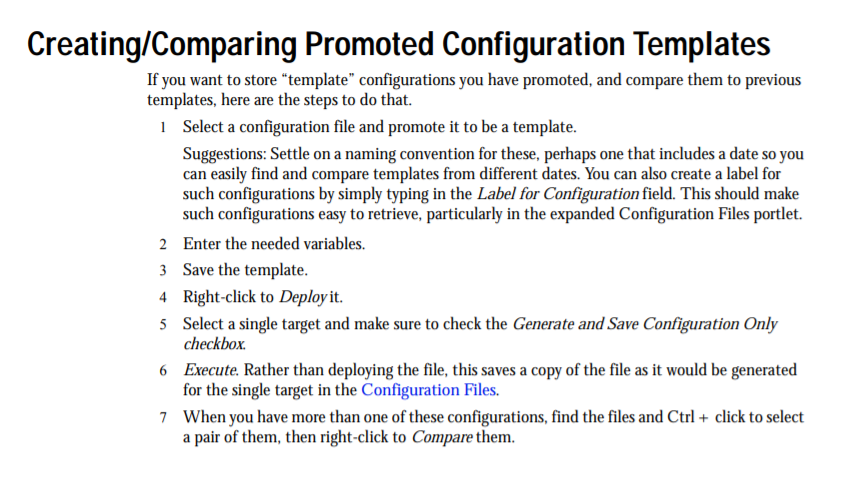This article with assist you with setting up Firmware Deployment/Restore/Comparing Promote Config Templates
How to Deploy Firmware Short Video
Step 1: Setup up Firmware Deployment/Restore Configuration/ Comparing Promote Config Templates
The following steps are from pages 462-464 in our User Guide
Deploying Firmware
Deploy a device firmware image as follows.
- Complete these steps if your image is larger than 500MB. Otherwise, go to step 2.
- Copy the large firmware image file to the file-server file directory.
- Create a file less than 10 bytes with the same name as the firmware image file.
- Use OMNM to create a firmware image where the file created in step b is uploaded
-
NOTE: If using OVA file server, large file needs to be copied to \home\<user> directory
- Make sure that an FTP or TFTP server is configured. (See Troubleshooting File Servers)
- Navigate to the Managed Resources portlet.
- Right-click the devices and then select File Management > Deploy.
The Deploy Firmware window information based on the selected device. - Select the firmware image you want to deploy.
- Select a transfer protocol.
- Modify the targets as needed, such as deleting a target, adding equipment, or adding groups.
What you can do is restricted to devices that match the deploy file’s type. - Specify any device options available to fine-tune the deployment. The options available are vendor-specific.
- Execute the backup now. Otherwise, continue with step 10.
The Results panel displays the message traffic between the OMNM application and the devices. Settings > Audit Trail - Schedule the deployment for a later time.
- Click Save to preserve this scheduled configuration.
See page 463 - Restoring Configuration
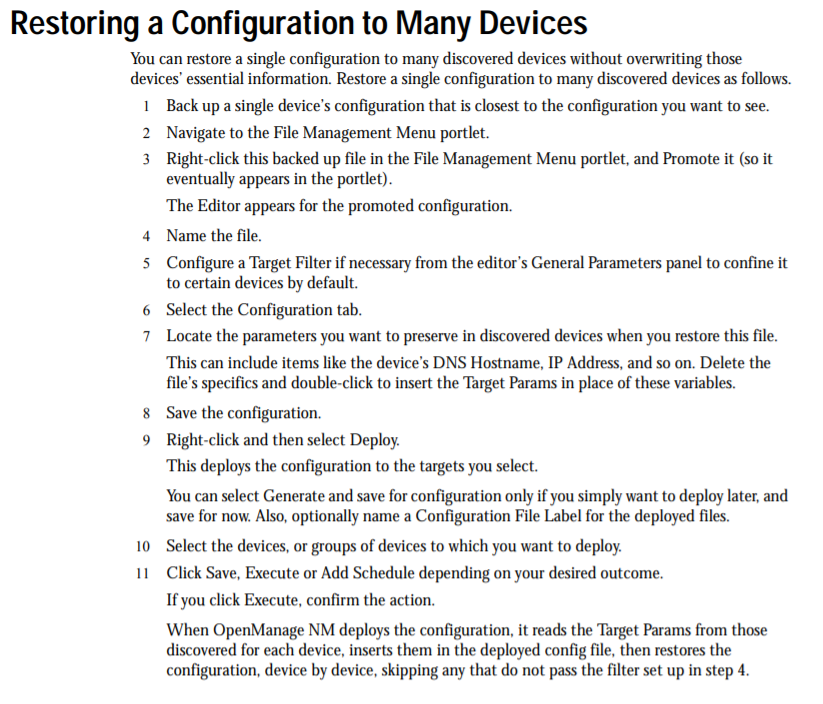 See page 464 - Create/Compare Promoted Configuration Templates
See page 464 - Create/Compare Promoted Configuration Templates