- Support Portal
- Features
- Automation and Event processing Rules
-
Getting Started
-
Docs
-
Product Overview Videos
-
Alerts
-
Product Tutorials
-
Features
- Getting started
- User Interface
- Discovery
- Monitoring
- Topology
- Configuration Management - Backup Restore, Firmware Deploy
- Alarms Events and Syslogs
- Automation and Event processing Rules
- Traffic Flow
- Reporting
- Server Management
- Systems Administration
- Actions
- Installation and Upgrade
- Hyper Converged Infrastructure
- Video Archive
- Cruz Edge Orchestrator
- Compliance
- Hierarchy Views
- User Roles and Permissions
-
Troubleshooting
-
Integration
-
Discovery
-
Performance Monitoring
-
System Administration
-
Services
-
Fabric
Event Processing Rule (EPR) LinkDown sends an Email
This is an example of setting an alarm to send a Link Down email when a port/interface went down.
Create a New Link Down Event Processing Rule
- Click Automation/Actions tab
- Right-click in Automation and Event Processing Rules Portlet
- Select new/automation option
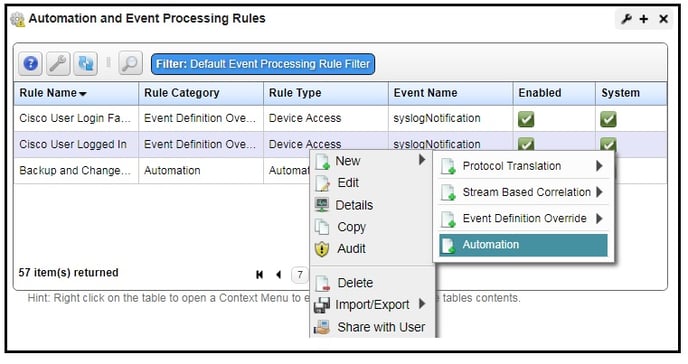
- Provide a name like "Linkdown Email" of the processing rule
- Check to "Execute on Alarm Creation Only"
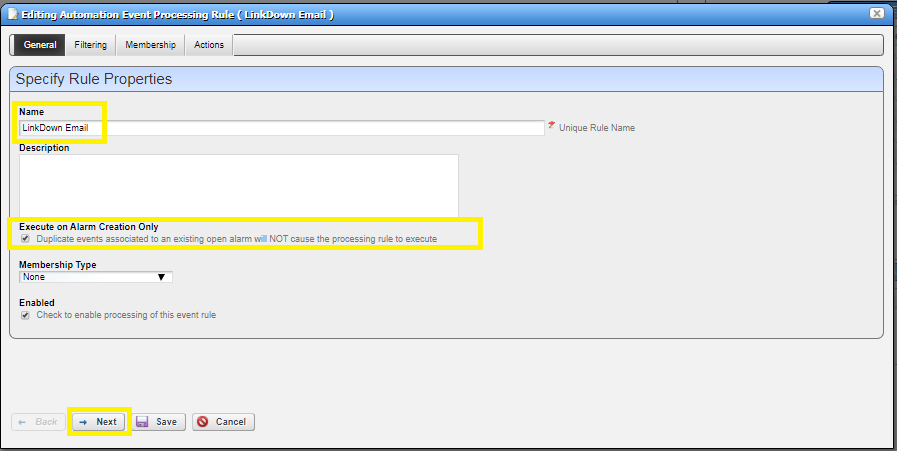
- Click next
Specify Event(S)
- In Specify event(s) section click the "Add" button
- Search for "linkdown" event
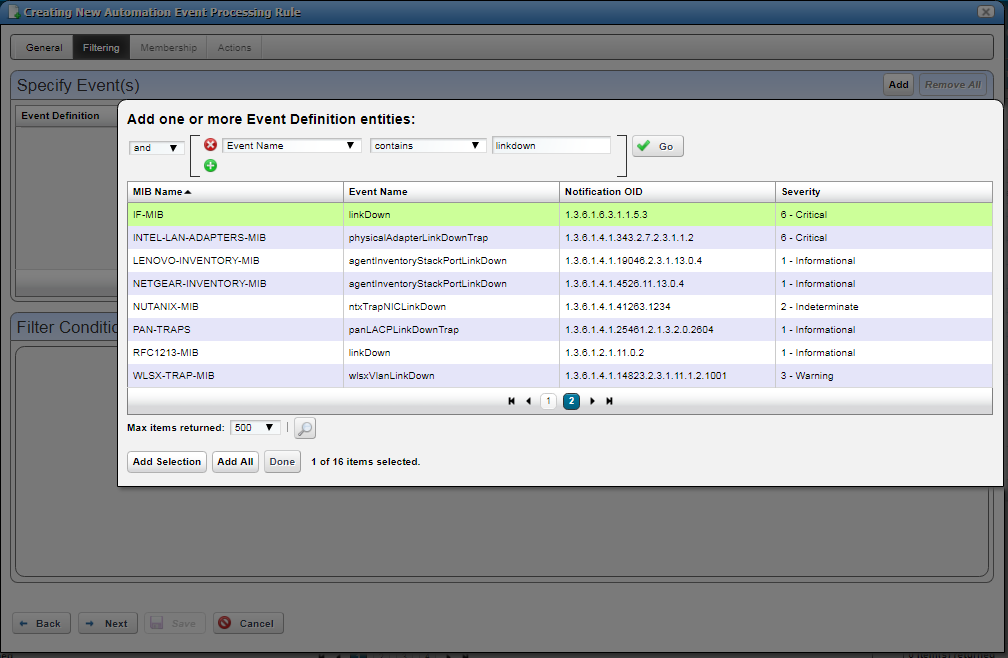
- Select "IF-MIB - linkdown" > click add selection button
- Click Done
- Click next button> click next button> OR Click on Action Tab
- Under Specify Actions > click on Add Action
- Click on Action > Email
- Name the File something Like Company LinkDown
- Add individual or group emails and click the green + Signed
- Add Subject and Description Email Action Variables.
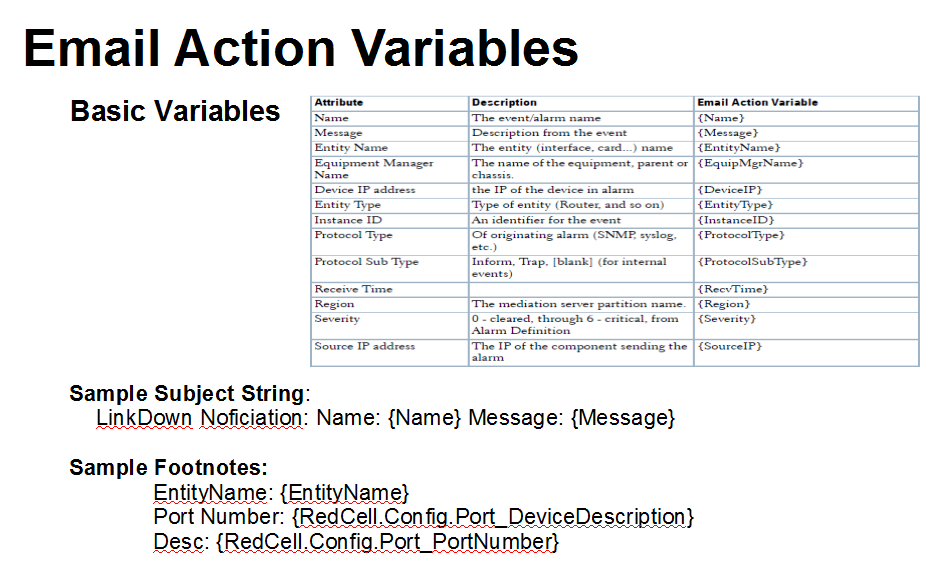
Updated Email Template using Email Variables
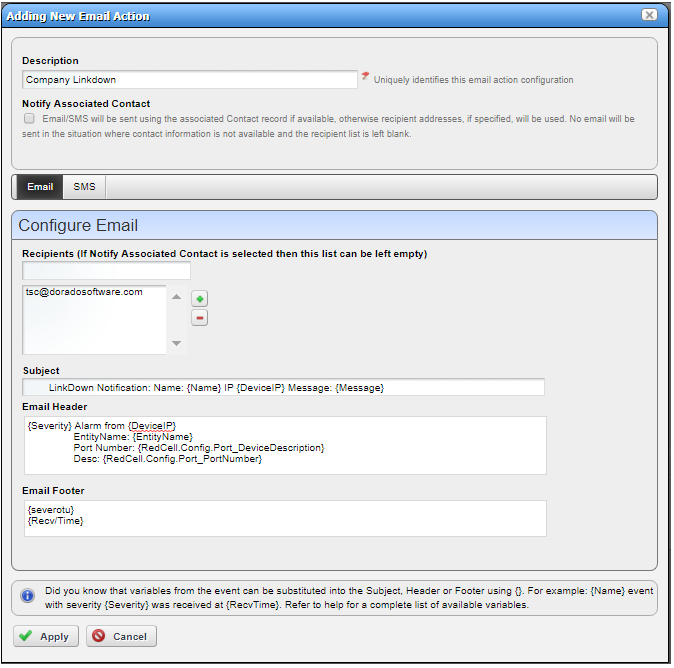
Click Apply > to save
Check out the following Knowledge-based Articles for other helpful Actions
(EPR) - Suppress Laptop Port Alarms
(EPR) - Resync the device after LinkDown alert is triggered?
Create Action (EPR) When recellEquipmentConfigChangeNotification is received
