Basic Discovery Profiles can be executed to discover devices when the targets already have SNMP setting configured. This article describes basic discovery and how to automatically configure SNMP when target device do NOT have SNMP configured.
Most devices REQUIRE Telnet or SSH and SNMP authentications to be discovered successfully.
- Telnet or SSH is used for CLI operation like configuration deploy,backups, firmware deployment and CLI Actions.
- SNMP is used to identify the device vendor,model and associate the device to the correct device driver.
Device information needed for discovery:
- CLI credential - Admin user & password and Enable userid & password
- SNMP read string that will be configured.
- SNMP V3 is not supported for auto- configuration
1- Create a Discovery Profiles for devices that have SNMP Configured :
-
- Go to Resources -> Discover -> Discovery Profiles > Right click a row -> New and set profile name.
- Skip to step 2 Discovery Parameters (Network)
-
1a - Create a Discovery Profile for devce that do NOT have SNMP configured:
-
- Go to Resources -> Discover -> Discovery Profiles > Right click a row -> New and set profile name
- In section 2 you can find the Configure SNMP checkbox (see image)
- The Configure SNMP check box in the image list the support firmware/devices for auto-configuration. Since CLI is used to configure the device, the firmware /vendor must be identified in advance so the appropriate CLI Syntax is used. When the discovery process is executed, the SNMP credential provided in the next step will initially fail because the device has no SNMP configured. Since this box is checked, there will be an attempt to configure the device with the provided SNMP credential, and if successfull the device will be discovered
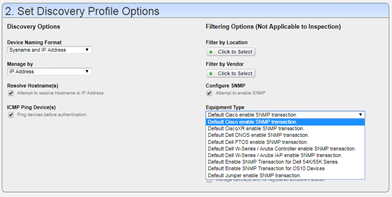
- Go to step 2
2- Discovery Parameters (Network)
- Go the Network tab and set the IP, Subnet or range of IP's to discover
-
in the middle select Click Create New to create a new SNMP and CLI credentials for the target IP's. Example:
Select Protocol Type > Telnet Default
-
- Enter: admin: password
- Enable id is typically the word "enable"
-
- Enter: enable: password
- Click Apply
SNMP
-
- Repeate above steps except except create a new Credential with protocol type - SNMPV2c
- Set read write and trap community to the same string value. this string will be configured and the SNMP read community
When completed you will have an SNMP and CLI credential for your devices
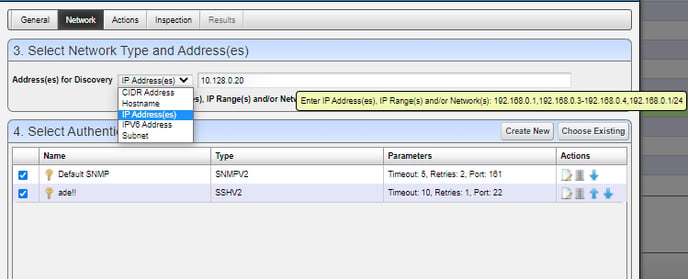
See next step:
Discovery - Step 3 - Validate the authentication of discovery
