Steps to configure/edit performance monitors
You can access the Monitor Management 2 ways:
- Home > Getting Started Portlet > Click Edit line 9 > Performance Monitors
- Clicking on Settings > Monitor Management
Enable the following default monitors:
- Interface Monitor
- CPU Monitor
- Memory Monitor
- Temperature Monitor
- NOTE: the Default Key Metrics Monitor for Managed Resources replaces the individual key metric monitors from earlier versions so you may not see individual monitors.
Enable Monitor
NOTE: After Cruz version 9, the ICMP, Interface and KPI monitors are enabled automatically.
- Click the first monitor name > hold your shift key > click on the last monitor > the select will turn green.
- Right-click in the green area > select enable
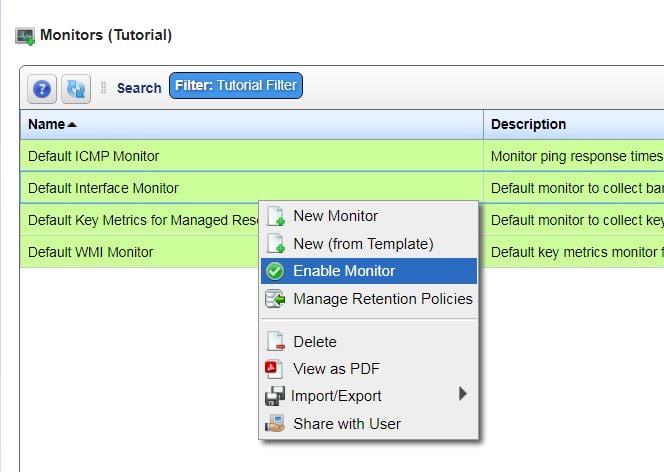
- Wait 15 minutes for data to show up
- Click on Performance Tab to see data
- Clicking on Settings > Monitor Management and review the targets column to see the number of device being monitored
- Right -> Edit a monitor to configure monitor.
Confirm Monitor Data - ICMP monitor
This can be confirmed by going to the Resource manager portlet where you should see
Green check mark and Responding. It may take 2-3 polling cycles to see data.
Confirm Monitor Data - Default interface Monitor
There are 2 way to confirm data (It may take 2-3 polling cycles to see data )
1. Go to the Performance page where the TOP N portlets are displayed. The interface level portlet should list the device if it is in Top N devices. (bandwidth portlets, interface errors )
2. If you have many devices, a new one may not show up in TOP N. Instead go the Resource Manager portlet -> select the device (left click ) -> right click -> Performance Top talkers. You should see interface level data points.
Confirm Monitor Data - Key metrics monitor
There are 2 way to confirm data (It may take 2-3 polling cycles to see data ). Some device do not support all KPI metrics. KPI for CPU and Memory are generally supported for device with a CruzOC device driver
1. Go to the Performance page where the TOP N portlets are displayed. The portlet should list the device if it is in Top N devices (CPU, MEM, TEMP,DISK)
2. If you have many devices, a new one may not show up in TOP N. Instead go the Resource Manager portlet -> select the device (left click ) -> right click -> Performance Key metrics. You should see top level device key metrics data points.
