- Support Portal
- Features
- Reporting
-
Getting Started
-
Docs
-
Product Overview Videos
-
Alerts
-
Product Tutorials
-
Features
- Getting started
- User Interface
- Discovery
- Monitoring
- Topology
- Configuration Management - Backup Restore, Firmware Deploy
- Alarms Events and Syslogs
- Automation and Event processing Rules
- Traffic Flow
- Reporting
- Server Management
- Systems Administration
- Actions
- Installation and Upgrade
- Hyper Converged Infrastructure
- Video Archive
- Cruz Edge Orchestrator
- Compliance
- Hierarchy Views
- User Roles and Permissions
-
Troubleshooting
-
Integration
-
Discovery
-
Performance Monitoring
-
System Administration
-
Services
-
Fabric
Modify the Illegal Alarm Report
Steps to easily modify the Illegal Alarm Report
Create a New Report
- Go to Reports > in the Reports Portlet > search for the word "alarm"
- Right-click on Illegal Alarm Report > Copy
- General Tab > Update the name of the report
- Click on Filter Tab

- Click Edit

Under the Criteria Group
- Below are the options to customize your filter.
- This example will provide be a report for all messages that contain "Failure"
- Save

- Click Execute Report
- Right-click on My Illegal Alarm > select Execute Report

- Notice at the bottom left of the screen you see a red bubble.
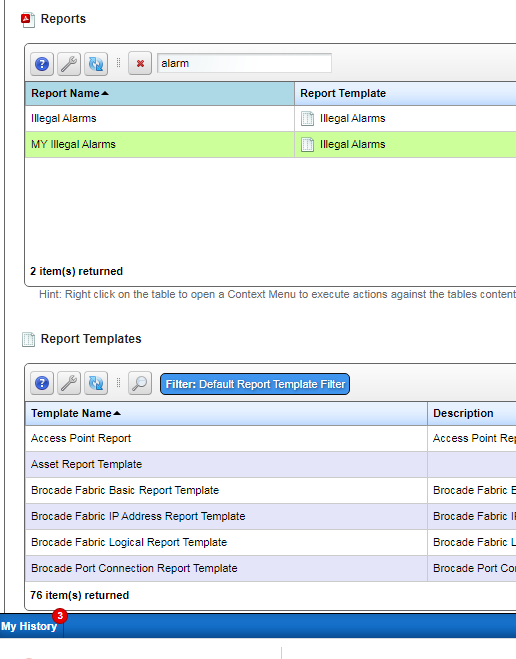
- Step 1: Click on My History
- Step 2: Click on Magnifying glass to view Report

Report Output
- Notice Under the Message Column you see the work Failure

