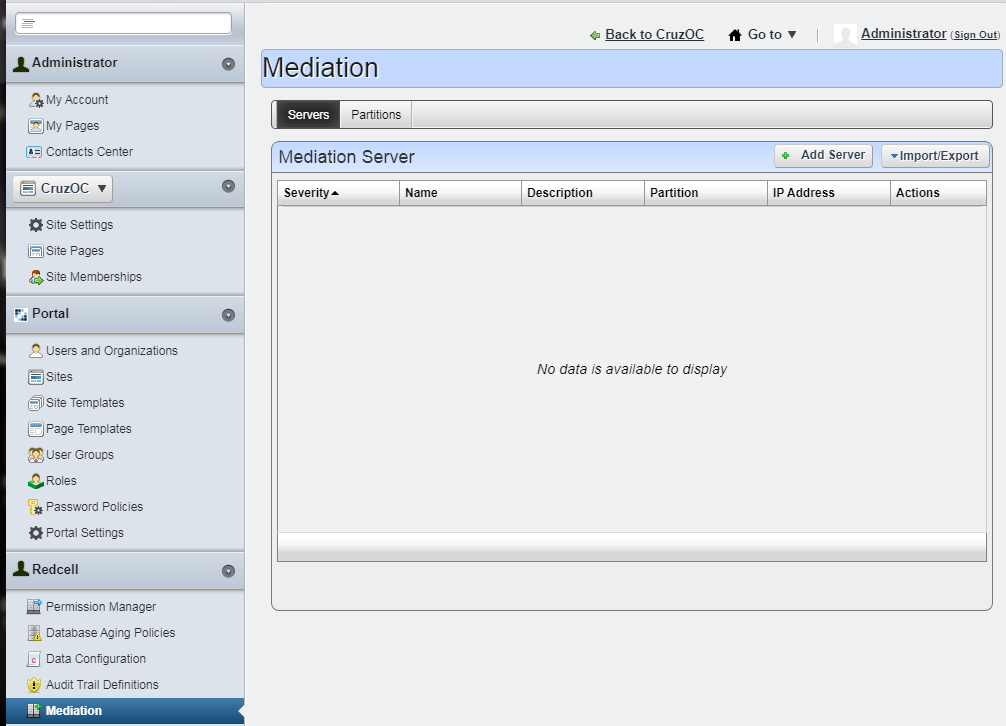- Support Portal
- Features
- Systems Administration
-
Getting Started
-
Docs
-
Product Overview Videos
-
Alerts
-
Product Tutorials
-
Features
- Getting started
- User Interface
- Discovery
- Monitoring
- Topology
- Configuration Management - Backup Restore, Firmware Deploy
- Alarms Events and Syslogs
- Automation and Event processing Rules
- Traffic Flow
- Reporting
- Server Management
- Systems Administration
- Actions
- Installation and Upgrade
- Hyper Converged Infrastructure
- Video Archive
- Cruz Edge Orchestrator
- Compliance
- Hierarchy Views
- User Roles and Permissions
-
Troubleshooting
-
Integration
-
Discovery
-
Performance Monitoring
-
System Administration
-
Services
-
Fabric
Change IP Address in Cluster
This article provides the steps to change IP's address in a multi-server environment
Please also reference these articles on How to Change IP Address:
Verify the Setup after IP Address Change for Distributed Install:
If Appserver IP was changed
Check webserver and medserver property file to make sure they point to new IP
- Webserver properties file path: ..\oware\synergy\tomcat-7.0.70\webapps\ROOT\WEB-INF\classes\portal-ext.properties
- Medserver properties file path: /owareapps/installprops/lib/installed.properties
- For cluster, since the webserver points to local apps, which is 127.0.0.1, which is specified in ..\oware\synergy\server-overrides.properties - No changes are needed on this
If DB server IP got changed
Check the Appserver and Webserver property files to make sure they point to the new IP
- Appserver properties file path: ../owareapps/installprops/lib/installed.properties
- Webserver properties file path: ..\oware\synergy\tomcat-7.0.70\webapps\ROOT\WEB-INF\classes\portal-ext.properties
If Medserver IP was changed
Make sure you update the Medserver IP in WebPortal's Control Panel > Mediation GUI