Change CruzOC software IP address on .OVA
Use these steps to update the IP address for the VM appliance
BACKUP YOUR SERVER/DATABASE
Take a VM snapshot prior to making any changes
SHUTDOWN APP/WEB SERVICES
Shut down the Server (Default User) - If you changed the synergy password please contact your local installation administrator.User: synergy
Pass: synergyP@$$
From home/synergy run this command to get the setup menu.
./setup
1. Please select a menu option: 6 < enter > {wait 3-5 minutes}. You can run option 5) to monitor the status.2. Once the App/Web Server has shutdown select a menu option: 1) < enter > Configure the VM
Note: Option 1) is the same option used when the VM is first initialized. You may re-run option 1) to reset both to the server OS and the Software to a new IP address
Interface: ens32
New IPAddress 192.168.52.xx
IP Mask: 255.255.155.0
Gateway Ip Address: 192.168.52.1
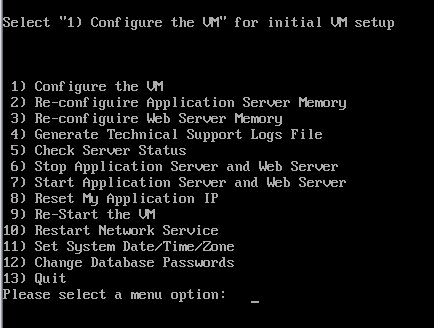
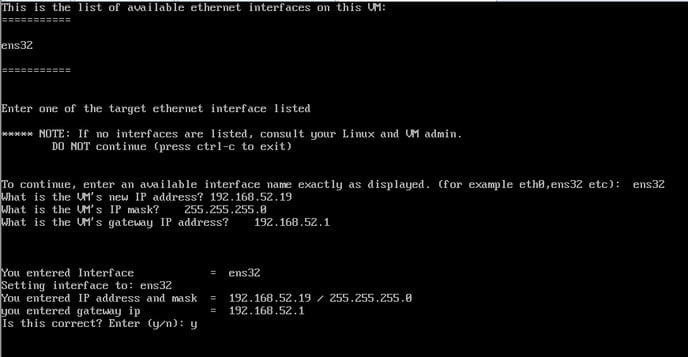
STARTUP APP/WEB SERVICES
From the setup menu, select a menu option: 7 < enter > {wait 5 minutes}. You can run option 5) to monitor the status.
Launch the software in your browser.
In your browser enter http://{NewIPAddress}:8080 or https://{NewIPAddress}:8443
If you need the instructions for changing and IP address in Windows, reference this knowledge base article.
